Rollover Manager Preferences
Rollover Manager Preferences enable you to automatically populate your default Preparer and/or ERO information into your rolled over returns, as well as to check for form updates and optimize memory during the rollover process.
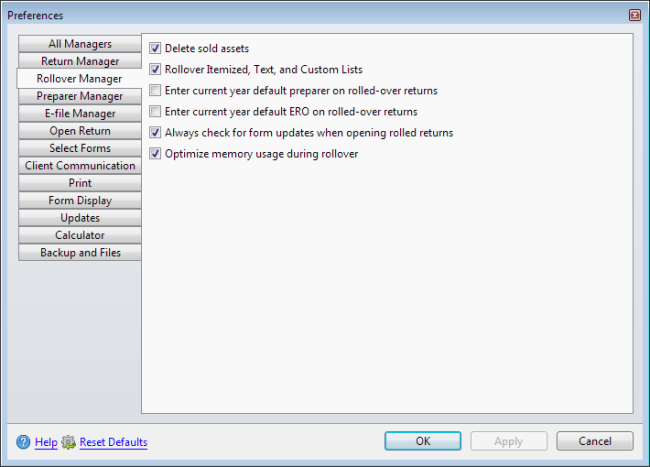
Preferences dialog box (Rollover Manager tab)
The following preference settings are found on the Rollover Manager tab of the Preferences dialog box:
Delete Sold Assets
This preference is enabled by default. Assets sold in the prior year return will be deleted and will not rollover into the current year. To disable this preference, clear the check box.
Rollover Itemized, Text and Custom Lists
This preference is enabled by default. Itemized, text, and custom lists are rolled over automatically. To disable this preference, clear the check box.
Enter Current Year Default Preparer on Rolled-Over Returns
This preference is disabled by default. If enabled, the Preparer information entered in Preparer/ERO Manager and selected in Preparer Manager Preferences will automatically be entered into each rolled over return. To enable this preference, select the check box.
Be sure to select your default preparer in Preparer Manager Preferences before enabling this preference.
Enter Current Year Default ERO on Rolled-Over Returns
This preference is disabled by default. If enabled, the ERO information entered in Preparer/ERO Manager and selected in Preparer Manager Preferences will automatically be entered into each rolled overr return. To enable this preference, select the check box.
Be sure to select your default ERO in Preparer Manager Preferences before enabling this preference.
Always Check for Form Updates When Opening Rolled Returns
This preference is enabled by default. As returns are rolled over, ATX will automatically check for form updates before processing rollover data and opening the rolled over returns. To disable this preference, clear the check box.
Optimize Memory Usage During Rollover
This preference is enabled by default. During the rollover process, your computer's memory will be optimized for maximum performance. To disable this preference, clear the check box.
After making changes to Preferences, click Apply to save your changes and close the Preferences dialog box, or click OK to save your changes and leave the Preferences dialog box open.
See Also: